11.11.21
CELESTIAL SCENES
Assignment
There are numerous worthwhile tutorials and resources online that explain advanced shaders and materials within Blender using planetary and celestial objects as the foundation. For homework, seek out a blender planet building tutorial, follow it, modify it, and make something new from it. Essentially, create your own sci-fi planet or celestial scene.
Note: Today's lecture was based off of - How to Create a Planet in Eevee (Blender 2.80) - By Blender Made Easy. You should follow a different tutorial than that one for homework.
Once finished, you should render your scene as a still image or video animation, upload it to Youtube or Vimeo (If video-based), and link it to your design blog. Also be sure to take several work-in-progress screenshots from inside of Blender and include them in your blog post as well with very brief text descriptions of each.
I followed tutorial for this assignment.
I started by deleting the cube and adding a sphere to my scene. I added a subdivision modifier and selected "shade smooth" for the object.

After that, I added a circle, went into edit mode, and extruded it to create a ring. Than I scaled it in object mode to a size that I was happy with. I duplicated and resized two more rings.


I added a plane and rotated ad scaled it then placed it behind my planet. I went to the front Y direction view and selected my rings and rotated them in the x and y directions until I was happy with how they looked.
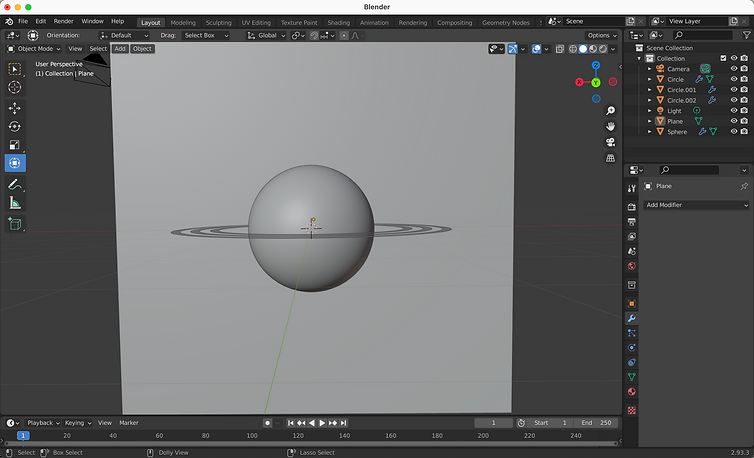

Finally, I added material textures I found (i used the background from the video, but used a Mercury texture from www.solarsystemscope.com/textures. I used color ramps and other nodes following the video and played around with them to adjust the color of the background and how the planet looked. I also added a few different colored spotlights.



See the final image below.



